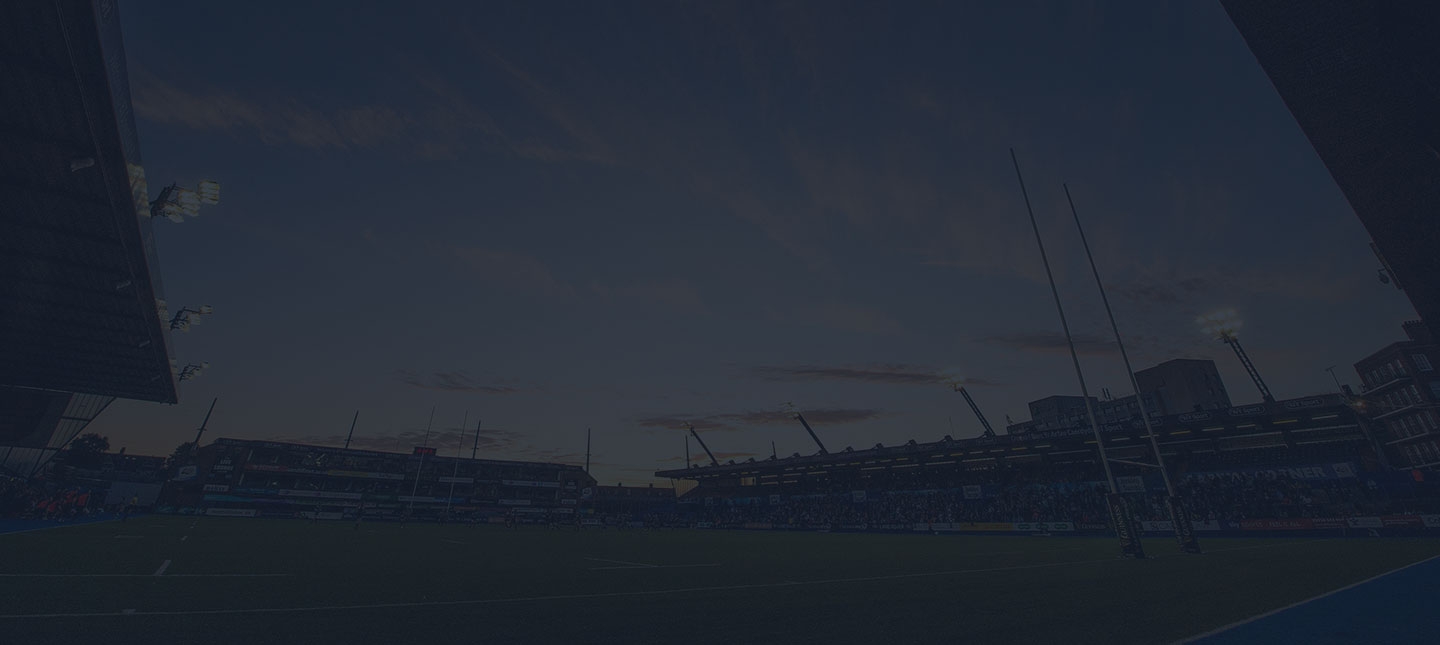Welcome to the brand new completely free Cardiff Blues Screensaver. The screensaver delivers great up to date content directly from the arms park to your PC for you to enjoy while your PC snoozes. Just follow the online guide below to set yours up today.
Overview
The Cardiff Blues Live! Screensaver is a new information service allowing Blues fans to keep up-to-date with all the latest news from the Arms Park without having to lift a finger. Whenever your computer snoozes, the Live! Screensaver will bring you all the latest match photos, player profiles, ticket news and much more!
Once installed, the Live! Screensaver automatically updates itself bringing you all the latest news, reports and photos straight to your PC. The screensaver operates like a slide carousel showing each slide for 15 seconds and provides a lively mix of information as well as a small number of adverts which finance the service so you dont pay a penny.
Setting up the service is easy: simply follow the step-by-step instructions below, wait a few minutes until your computer nods off, and enjoy. Download the Cardiff Blues Live! Screensaver today!
Computer Requirements
The Live! Screensaver has been designed for computers using Microsoft Windows 2000, XP and Vista operating systems, with a minimum display resolution of 1024×768 pixels.
Installation
Ensure you are logged on to your PC with Administrative privileges.
CLICK HERE TO DOWNLOAD THE SCREENSAVER THEN FOLLOW THE INSTRUCTIONS BELOW!!
– Click the download link/button
– Select Open or Run
– Click Setup
– Read and Accept the terms and conditions and click Next
– Proxy Server
If you use a Proxy Server to access the Internet, enter its details in the Proxy Server Settings area.
– Click Next
– Enter your details
Country
– Click Next and then enter your
State/Region
Year of Birth
Gender
– Click Next
– Installation Directory
If you wish to install Oxigen to any other directory than C:Program FilesOxigen, click Change, enter the desired path and click OK.
– Click Next
– Click Finish to complete the installation
If you use a firewall or have any problems with installation, please see the FAQs for instructions.
FAQ PAGE
I see an error message when I click setup.
Administrative Privileges You must be logged into your PC as Administrator to install the Live! Screensaver. Please check this status before attempting to re-install the software.
Windows Installer – Your PC requires Microsoft Windows Installer to install the Live! Screensaver. If you do not have the program installed you can download it from http://www.microsoft.com/.
My screensaver is not receiving images.
If you are not receiving screensaver images, your firewall or proxy server may be blocking them.
Firewall Restrictions The Live! Screensaver requests images via the Internet like your web browser using the HTTP protocol. You should configure your firewall(s) to permit Oxigen.exe and OxiProc.exe to make HTTP GET and HTTP POST requests to cardiffblues.oxigen.net via port 80 for file types .swf, .xml and .zip.
Proxy Server Settings – PCs in some large organisations communicate with the Internet via a proxy server. If your PC accesses the internet via a proxy server, you will need to configure Oxigen with your proxy settings:
– Go to Start-Control Panel and click Internet Options
– Click Connections tab and then the LAN Settings button
– If the Proxy Server fields are filled in, make a note of the values
– Right click on the Oxigen icon on your Windows systray and select Options
– Update the Proxy Server Connection section with the settings noted above
My screensaver has stopped receiving updates.
If you have received updates in the past but your screensaver appears to have stopped receiving them, it is possible that an automatic Windows Update may have corrupted your installation. The solution to this is to de-install and re-install as below:
– Re-run the Cardiff Blues Live! Screensaver installer
– The installer will detect your current installation and offer you the option to Remove
– Click Remove and follow the wizard through
– Re-run the Cardiff Blues Live! Screensaver installer again
– Follow the original installation instructions to reinstall the software
Will the Live! Screensaver allow viruses or unwanted third parties onto my PC?
No. The screensaver operates in the same way as an Internet browser. It requests images from a server on the Internet on a regular basis. The images are not sent to your computer by a server trying to connect to your machine from the Internet.
Why do the images not display correctly on my PC?
The Live! Screensaver has been designed for computers using a minimum display resolution of 1024×768 pixels. You can check the display resolution of your PC by opening the Display control panel and selecting the Settings tab.
If the 15-second animated slides do not display correctly on your machine, you may need to update your version of Flash Player. Visit http://www.adobe.com/products/flashplayer/ for more information.
Is there a Mac version of the Live! Screensaver?
No. Unfortunately, there is not a Mac version of the Live! Screensaver at present.
How can I uninstall the Live! Screensaver?
We hope that you wont want to uninstall the Live! Screensaver but if you do, the easiest way to do so is to re-run the Live! Screensaver installer which will detect your current installation and offer you the option to remove.
If you are still experiencing problems with the screensaver, please email cardiffblues@oxigen.net